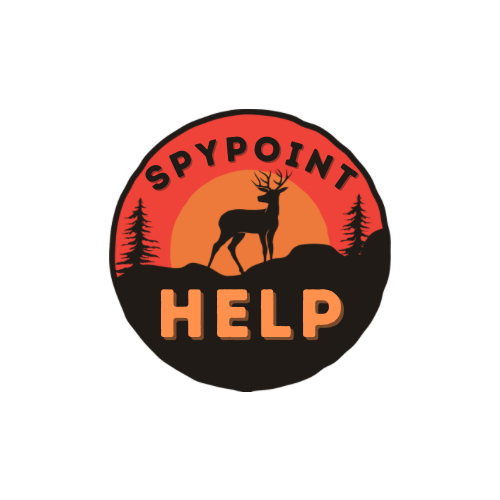Most of the Spypoint cameras don’t want to work properly if there is a glitch in the firmware. Following issues might happen if there is any:
- May be the camera will not send photos, or
- The camera will send photos but the photo will come without any kind of stamp in it, or
- You will get photos but with pink or black or blur effect in it.
To avoid these issues or if there is any of them, please follow below steps to make sure the camera will have a very good & fresh firmware in it to operate properly.

To do the process, please follow the below steps:
- Make sure to use a Micro SD card class 10/U1.
- Format the micro SD card in a long form using any laptop or computer.
- Download the update file from Spypoint website.
- Open the downloaded .zip file by double-clicking on it.
- Open the SD card name folder in the computer or laptop.
- Copy all the files from the .zip file (may be 5-8 files) onto the Micro SD card.
- Verify the copy has been successful on your Micro SD card.
- Eject the Micro SD card from the computer or laptop.
- Make sure the camera is turned OFF while putting the SD card in it.
- Insert the Micro SD card into the camera properly.
- Power ON the camera. with fresh batteries.
- The camera will run the firmware update by itself for few minutes. («Status» light flashes orange rapidly).
- Then, it will flash green for a short period (for Link Micro series).
- Then, it will flash orange slowly (for Link Micro series).
- Then, the camera will restart by itself and it will go through the connection process. («Status» light flashes green). (for Link Micro series)
- The camera firmware will be up to date. Please check the Spypoint App to make sure the camera connects & also the status is showing the latest version of Firmware in it