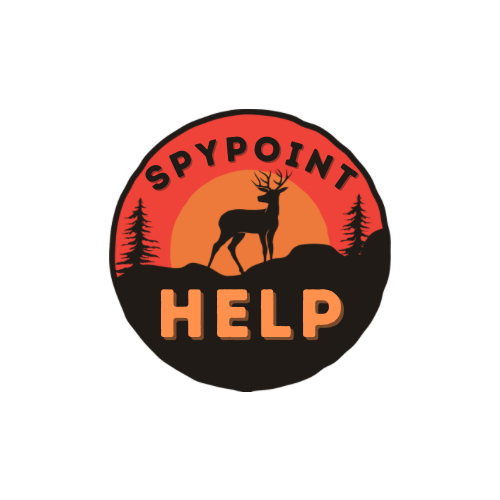We had a lot of problems to get the specific Spypoint Firmware update for our Spypoint cameras. So now, we had a chance to make it a lot easier by adding them within the same page. You don’t need to move around the Spypoint Website to get them, just visit this page right now & get the one you are looking for.

How to do the Spypoint Firmware update?
To get the recent Spypoint Firmware update, please check below steps first to make sure the Micro SD card is completely ready for the fresh new firmware.
Make sure to use brand-new batteries(AA)/fully charged batteries and follow the instructions below.
1. Format the SD card (Always Long Form Format)
Make sure that the card being used in the camera is between 2-32 GBs in size (without Flex) with at least a Class 10 speed rating from a reputable manufacturer, such as SPYPOINT or SanDisk.
2. Upload the Firmware
How to format an SD card:
Formatting the SD card (even a brand new card but not required) ensures that you are starting with a blank slate that the camera can format as needed.
For the same, the memory card must be formatted with a computer before use. This helps prevent file incompatibility problems from other devices you may have used with the same card.
Formatting the SD card removes all data on the card. Please make sure you back up any photos that you want to keep.

SD card format process:
Instructions on a Windows PC:
- Insert the SD card into the card slot on your computer or use a USB-style card reader.
- Locate the card location on your computer.
- Right-click on the card location and select Format…
- Ensure that the File system drop-down menu has FAT32 selected.
- Uncheck the box that says Quick Format. We want to do a full and complete format of the card.
- Then, once you are notified that the format is done, you may remove the SD card from your computer and insert it into your camera.
Instructions on a MAC:
- Insert the SD card into the card slot on your computer or use a USB-style card reader.
- Search for the Disk Utility application, and click on it.
- Click on the File Name for your SD card (it may be the default name which will often include the brand of the card).
- Click on Erase at the middle top of the page, change the Format to MS-DOS (FAT) in the new window, and click Erase again.
- Your SD card is now formatted and can be removed from the computer.

Firmware update process:
Installation instructions (PC)
- Make sure to use a Micro SD card class 10/U1 up to 32GB.
- Format the micro SD card (Long Form).
- Download the update file from our website.
- Open the downloaded .zip file by double-clicking on it.
- Open the camera name folder.
- Copy the 7 files from the .zip file onto the Micro SD card.
- Verify the copy has been successful on your Micro SD card.
- Eject the Micro SD card from the computer.
- Make sure the camera is turned OFF.
- Insert the Micro SD card into the camera.
- Power ON the camera.
- The camera will run the firmware update by itself for around 90 seconds. («Status» light flashes orange rapidly).
- After that, it will flash green for a short period.
- Then, it will flash orange slowly.
- Again, the camera will restart by itself and it will go through the connection process. («Status» light flashes green).
- The camera firmware will be up to date.
Installation instructions (MAC)
- Make sure to use a Micro SD card class 10/U1 up to 32GB.
- Format the Micro SD card on your computer (Format:MS-DOS(FAT)).
- Download the update file from our website.
- Double-click on the .zip file.
- Open the camera name folder.
- Copy the 7 files from the .zip file onto the Micro SD card.
- Verify the copy has been successful on your Micro SD card.
- On the Micro SD card, right-click on MacOS_PrepareSDCard.command and select open with terminal to run the file.
- Eject the Micro SD card from the computer.
- Make sure the camera is turned OFF.
- Insert the Micro SD card into the camera.
- Power ON the camera.
- The camera will run the firmware update by itself for around 90 seconds. («Status» light flashes orange rapidly).
- Then, it will flash green for a short period.
- After that, it will flash orange slowly.
- Then, the camera will restart by itself and it will go through the connection process. («Status» light flashes green).
- The camera firmware will be up to date.

Latest firmwares for different Spypoint Cameras:
Spypoint Link Micro LTE Firmware update
For any Spypoint Link Micro Lte firmware update, you need to look for the current version of your camera first. Following options are for different current versions & their REV ID to enter to download the recent update. For LINK-MICRO-LTE with 1.1.1 version, REV ID will be 6(New Version: 1.4.7-0)
Spypoint Link Micro S LTE Firmware update
To be honest, one of the best Spypoint camera ever made that comes with an expensive LIT 10 battery. Very easy to handle & also super easy to troubleshoot.
Spypoint Link Micro Firmware update
When there was no 4G, LTE, 5G or more, this Spypoint Link Micro cameras gave enough service that lasts more than 4 years while you buy & maintain. Be ready to upgrade if your camera is a 3G impacted.
Spypoint Link S Firmware update
The Spypoint LINK-S camera delivers integrated solar panel technology from SPYPOINT. Unlimited battery life is within reach with the on-board rechargeable lithium battery and the charging power of the solar panel.
Spypoint Link Dark Firmware update
The Spypoint LINK-DARK camera features the Hybrid Illumination Technology (HIT) flash system. The HIT flash system allows you to configure the flash to one of the four settings that will best serve you and your situation, from no-glow invisible flash, to blur-reduction. Find the right flash for any setting with the HIT flash system.
Spypoint Link S Dark Firmware update
The Spypoint LINK-S-DARK camera is a trail camera like no other, because so much of what the camera offers is only available from SPYPOINT. Integrated solar panel and lithium battery technology delivers an all-in-one unit with incredible battery life.
Spypoint Cell Link Firmware update
The Spypoint CELL-LINK is remarkably small, and literally fits in the palm of your hand. Pairing the CELL-LINK with your host camera won’t sacrifice the concealment of your non-cellular trail camera, but still manages to transmit your images out to you so can save time and money on trips to your hunting property.
Spypoint Link EVO Firmware update
Hunting Game & Trail Cameras, The SPYPOINT LINK-EVO cellular trail camera is activated & configured via SPYPOINT LINK APP with Buck Tracker (an AI solution) connects with major US cellular providers.