If you bought a Spypoint Flex camera, you are already a step ahead from its competitors. The camera got a tons of new features like these:
- 2 SIM CARDS Preloaded (Included) to get best signal
- 1080P VIDEO With Sound
- PHOTO & VIDEO Transmission
- 33 Megapixels camera to get best photo
- 0.3S Trigger Speed to avoid missing any shot
- 100′ Flash & Detection Range & so on.

How to activate the camera in my account?
Please follow the below listed screenshots to understand the best possible way to activate the camera.
1. Log into your existing Spypoint account

2. Hit the PLUS (+) icon to start adding the Spypoint camera

3. Scan the barcode/type in the Activating code

4. Add the batteries/12V battery and the micro SD card

5. Start your Flex Camera

6. Format the micro SD card using the Format button

7. Test your camera to make sure it’s working just fine

What to do after the Spypoint FLEX Camera is activated?
When you will find the newly activated FLEX camera is in your account, that represents it’s the best time to start the camera. But before you start the camera, remember to follow the below points.
Spypoint Flex format SD card
To format the SD card, we received very important information from Spypoint. If you are going to use any SD card with your FLEX, they will never work with your any other Spypoint cameras. As the FLEX is using mobile firmware to do the formatting process, so it can never be used with other cameras. Also, to finish the Spypoint FLEX format SD card, you need to start the camera & while all the lights will start blinking, press & hold the FORMAT button for 3-5 seconds. Then the camera will start doing the format & it might take upto 30-45 seconds.
Spypoint FLEX firmware update
The FLEX was designed so the customers & users can do the firmware updates remotely. Also, the Spypoint app will give you a notification while there is any update available. Spypoint FLEX firmware update is required while you will first activate & the webapp will show you RED color update sign to tap or click on it. The moment you will click on that update button, it will take one or two times of communicating from your camera to the server to download, install & restart the camera for the update. So every time you will see the camera & the webapp will show you that sign, don’t forget to update immediately.
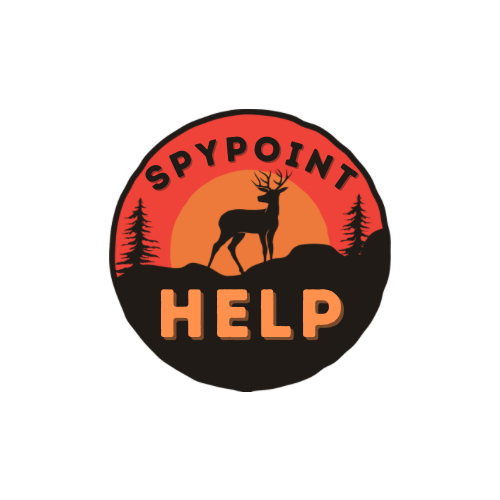




Thanks for your blog, nice to read. Do not stop.